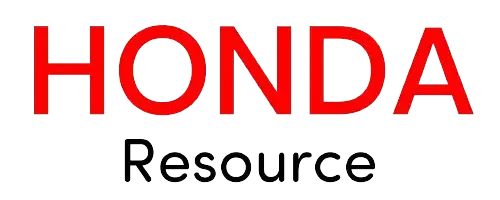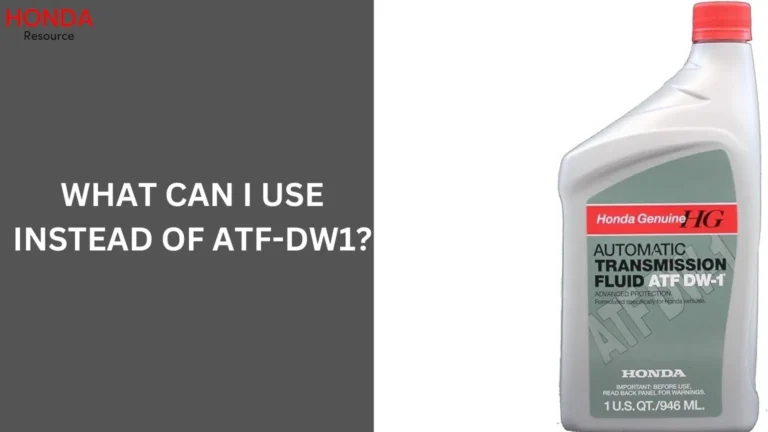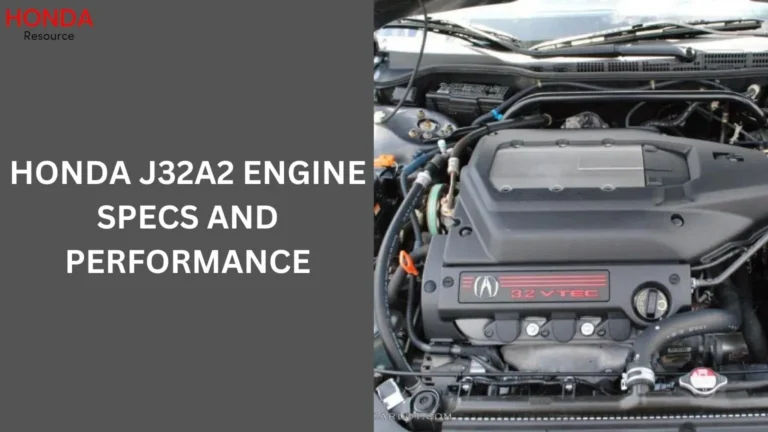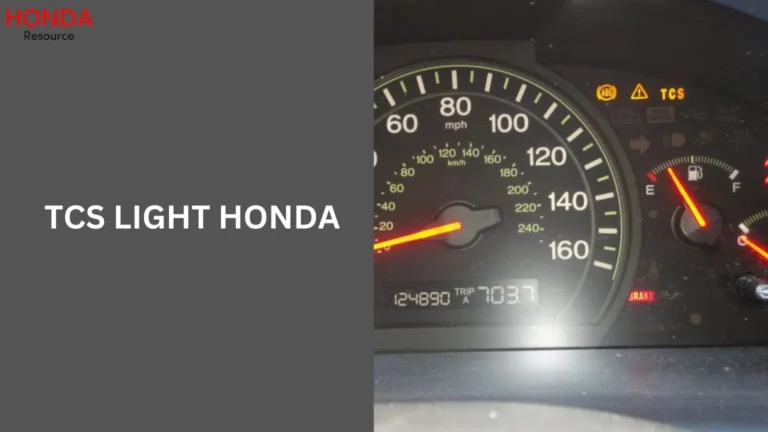Honda HandsFreeLink Troubleshooting Tips In 2024
Honda’s HandsFreeLink system offers convenient connectivity features, allowing drivers to manage calls and use smartphone functions hands-free. However, like any technology, it can encounter issues that require troubleshooting to restore functionality.
Honda HandsFreeLink Troubleshooting, This article provides a comprehensive guide to troubleshooting common problems with Honda HandsFreeLink, ensuring you can make the most out of this useful feature.
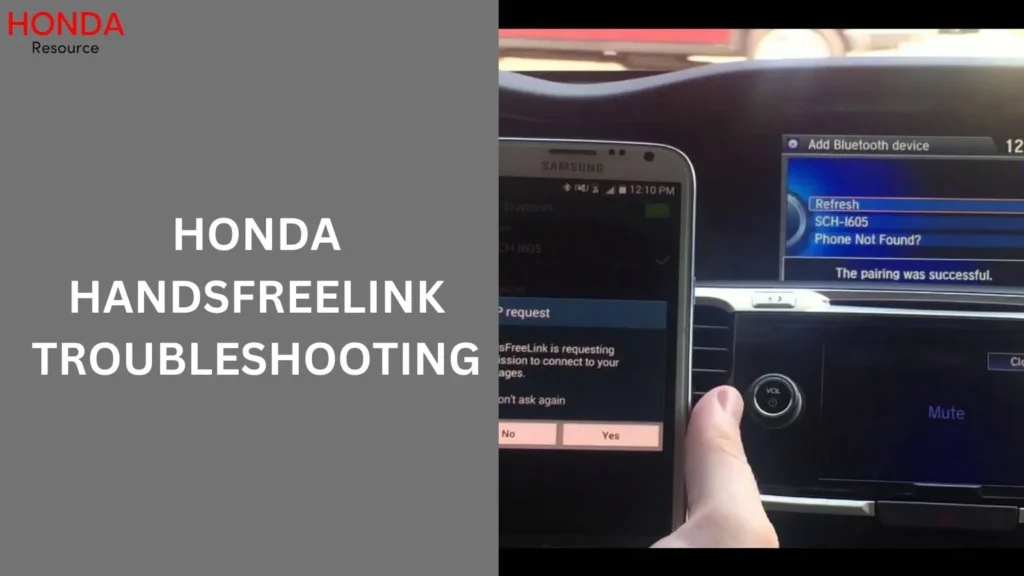
Introduction to Honda HandsFreeLink
Honda HandsFreeLink is a Bluetooth-enabled communication system that integrates seamlessly with compatible smartphones. It allows drivers to make calls, send messages, and control various multimedia functions without taking their hands off the wheel.
Common Issues with Honda HandsFreeLink
Honda HandsFreeLink is a valuable feature that enhances the connectivity and convenience of your Honda vehicle. However, users may encounter several common issues that can affect its functionality. Understanding these issues and knowing how to troubleshoot them can help you make the most out of HandsFreeLink.
Bluetooth Connectivity Problems
One of the most reported issues with HandsFreeLink is related to Bluetooth connectivity. Users often encounter difficulties in pairing their phones with the system or maintaining a stable connection.
Voice Recognition Issues
Voice recognition is another area where users may face challenges. The system may struggle to understand commands properly or fail to execute them as intended.
Display Problems
Issues with the HandsFreeLink display, such as screen freezing or not displaying information correctly, can also occur, affecting usability.
Troubleshooting Steps
Basic Checks and Resets
Start troubleshooting by performing basic checks. Ensure Bluetooth is enabled on your phone and the car’s HandsFreeLink system. Try restarting both devices and attempt to reconnect.
Updating Software
Outdated software can cause compatibility issues. Check for software updates for both your smartphone and the Honda HandsFreeLink system. Install any available updates to improve performance and fix bugs.
Checking Bluetooth Settings
Verify Bluetooth settings on both devices. Make sure they are discoverable and not connected to other devices that might interfere with the pairing process.
Resetting the HandsFreeLink System
If basic troubleshooting doesn’t resolve the issue, consider resetting the HandsFreeLink system. Refer to your vehicle’s manual for specific instructions on how to perform a reset.
Advanced Honda HandsFreeLink Troubleshooting
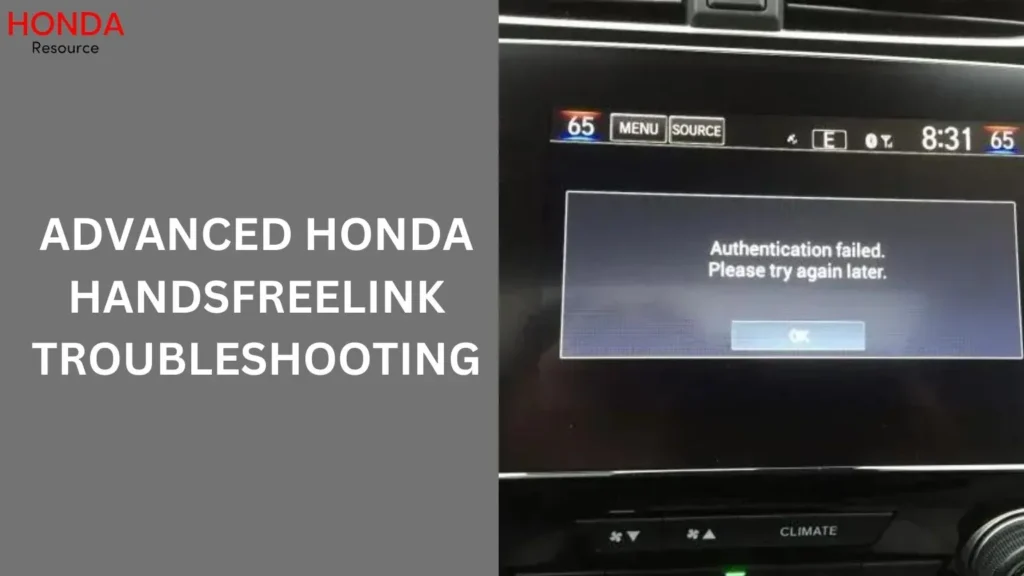
If basic troubleshooting steps don’t resolve the issues you’re experiencing with your Honda HandsFreeLink system, it may be time to delve into more advanced troubleshooting techniques. These methods can address deeper problems and ensure that your system works smoothly.
Checking Compatibility
Ensure your smartphone is compatible with the Honda HandsFreeLink system. Not all phones may work seamlessly, so check Honda’s official compatibility list for verified devices.
Dealing with Interference
Electromagnetic interference from other electronic devices or nearby sources can disrupt Bluetooth signals. Keep the area around the HandsFreeLink system clear of potential interference sources.
Consulting with Honda Support
If troubleshooting steps fail to resolve the issue, contact Honda customer support or visit an authorized service center. They can provide specialized assistance and diagnose more complex problems.
Tips for Better HandsFreeLink Performance
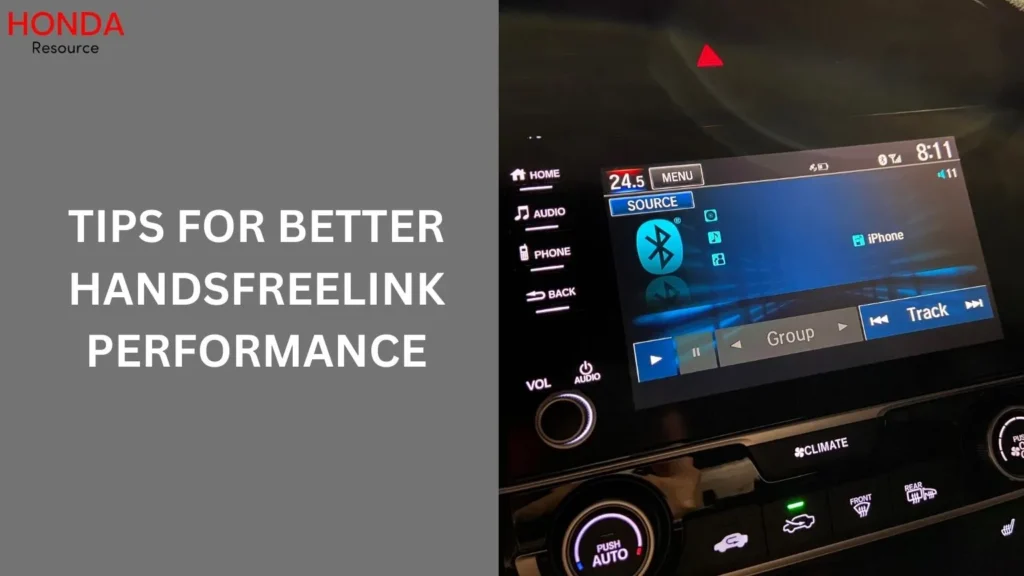
Honda HandsFreeLink is designed to make your driving experience safer and more convenient by allowing you to control calls and multimedia functions with voice commands. To ensure optimal performance and minimize common issues, consider the following tips:
Regular Updates
Keep both your smartphone and the HandsFreeLink system updated to ensure compatibility and performance improvements.
Proper Phone Placement
Place your phone within the recommended range and position for optimal Bluetooth connectivity with the HandsFreeLink system.
Maintaining Clear Connections
Ensure the microphone and speakers associated with the HandsFreeLink system are clear of obstructions and functioning properly for clear communication.
People also ask
How do I reset my Honda handsfreelink?
Resetting your Honda HandsFreeLink system is a straightforward process:
Turn Off: Turn off your vehicle’s ignition and remove the key from the ignition switch, or press the “Engine Start/Stop” button to turn off the vehicle.
Open Glove Box: Open the glove box.
Find Tether: Locate the HandsFreeLink tether.
Press Button: Press and hold the HandsFreeLink button for five seconds.
Wait: Wait for the system to reset, then release the button.
Restart: Start your vehicle and check if the HandsFreeLink system has been reset.
Why is my Honda Bluetooth pairing not working?
Your Honda Bluetooth pairing may not be working due to several common reasons:
Compatibility Issues: Ensure your smartphone is compatible with your Honda’s Bluetooth system. Some older phones or newer models may have compatibility issues.
Bluetooth Settings: Check if Bluetooth is turned on both on your phone and in your Honda’s settings. Sometimes, devices need to be within a certain range or in pairing mode to connect.
Device Limitations: Ensure your Honda’s Bluetooth system isn’t already paired with the maximum number of devices allowed. Remove any unnecessary pairings to make room for your current device.
Software Updates: Ensure your phone and Honda’s Bluetooth software are up-to-date. Updates often fix bugs and improve connectivity.
Interference: Nearby electronic devices or signals can interfere with Bluetooth connections. Move away from potential sources of interference to improve pairing reliability.
Why is my Honda City Bluetooth not working?
If your Honda City’s Bluetooth is not working, here are some common reasons:
Bluetooth Settings: Ensure Bluetooth is enabled on your smartphone and within the Honda City’s infotainment system settings.
Compatibility: Check if your smartphone is compatible with the Honda City’s Bluetooth system. Older or incompatible devices may have trouble connecting.
Software Updates: Ensure both your smartphone’s operating system and the Honda City’s infotainment system are updated to the latest versions. Updates often resolve connectivity issues.
Pairing Issues: Clear previously paired devices from both your smartphone and the Honda City’s Bluetooth settings, then try pairing again.
Interference: Nearby electronic devices or signals can interfere with Bluetooth connections. Move away from potential sources of interference to improve pairing reliability.
Why does handsfreelink keep disconnecting?
Honda HandsFreeLink may keep disconnecting due to several reasons:
Bluetooth Signal Interference: Nearby electronic devices or signals can interfere with Bluetooth connections, causing intermittent disconnections.
Device Compatibility Issues: Ensure your smartphone is fully compatible with Honda’s HandsFreeLink system. Incompatible devices may struggle to maintain a stable connection.
Software Updates: Ensure both your smartphone’s operating system and the Honda HandsFreeLink system are up-to-date. Software updates often include fixes for connectivity issues.
Bluetooth Settings: Check the Bluetooth settings on both your smartphone and the Honda HandsFreeLink system. Ensure they are properly paired and within range of each other.
Physical Obstructions: Physical barriers between your smartphone and the HandsFreeLink microphone can weaken the Bluetooth signal, leading to disconnections.
Conclusion
In Conclusion, Effectively troubleshooting Honda HandsFreeLink issues can enhance your driving experience by ensuring reliable connectivity and functionality. By following the steps outlined in this guide, you can resolve common problems and enjoy seamless integration with your Honda vehicle.

I’m Henry Leclerc, a passionate professional car mechanic with a deep love for Honda cars. With years of hands-on experience and extensive knowledge about all Honda car models, I’ve created this website to share my expertise and help fellow Honda enthusiasts keep their vehicles in top-notch condition.